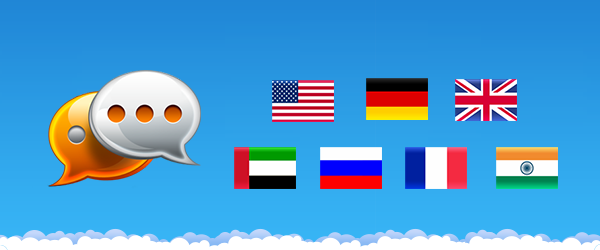Learn how to add the home page component to the sidebar for most all of your Salesforce tabs.
Navigate to App Setup > Customize > Home > Home Page Layouts
Edit the Home Page Layout
You will now edit the home page layout(s) that you want the home page component to show up on.
Click the Edit button to start editing.
Enable the Translate Home Page Component
Check the box for the Translate component so that it shows up in your home page layout. The name of the component may differ from this screenshot depending on the name you used when creating the component.
Click Next
Reorder Component
On this screen you can specify where the component should appear on the left. I have put it at the top of all other components on the page.
Click Save when you are done.
Test
Click on the Home tab.
You should see the Translate component appear along the left.
Add the Component to Other Tabs
To have the component show up on most all of your Salesforce tabs navigate to App Setup > Customize > User Interface.
Check Show Custom Sidebar Components on All Pages
Check the box and click Save.
Test
Click on the Leads tab in your navigation.
The Translate component should appear in the left column.